Frequently asked questions of ImageFly:
ImageFly FAQ
1. What is ImageFly?
ImageFly is a tool that allows you to quickly and easily capture screenshots, save them to your PC, or upload them directly to a server, generating a shareable link.
2. How do I capture a screenshot with ImageFly?
Simply click the “Capture Screenshot” button, select the area of your screen you want to capture, and the image will be automatically saved or uploaded based on your preferences.
3. Where are my screenshots saved?
You can choose to save the screenshots to a specific folder on your PC or upload them to the ImageFly server. If uploaded, a link is automatically generated and copied to your clipboard.
4. Can I choose where my images are saved on my PC?
Yes, you can select the folder where you want to save your screenshots using the “Select Save Path” option in the app’s interface.
5. Are screenshots automatically saved to the server?
Yes, if you choose to upload the screenshot, a URL is automatically generated and copied to your clipboard, making sharing easy and quick.
6. What if I don’t want the screenshot saved to my PC?
If you don’t want to save the screenshot locally, simply uncheck the “Save to PC” box before capturing.
7. Are the URLs generated permanent?
Yes, the URLs generated by ImageFly are permanent, meaning you can share them and access them anytime without expiration.
8. Can I customize the name of the generated URL?
Currently, URLs are automatically generated with a unique ID and cannot be customized.
9. Does ImageFly store my screenshots?
Uploaded screenshots are stored on a third-party server, but ImageFly does not retain or access your images beyond generating the shareable link.
10. How do I delete an uploaded screenshot?
To delete a screenshot, please contact ImageFly support at support@imagefly.com with the URL of the image you want to remove.
11. Is ImageFly secure?
ImageFly uses standard security measures to protect your data and images. However, we recommend not uploading sensitive or private content unless you trust the platform.
12. Can I use ImageFly for commercial purposes?
ImageFly is primarily designed for personal use. If you wish to use it for commercial purposes, please contact us for more information.
13. How can I contact ImageFly support?
You can reach us at any time via support@imagefly.com for assistance or questions about the app.
14. Can I change the language of the app?
Currently, ImageFly is only available in English, but we are working to add more languages in the future.
15. Does ImageFly work on all operating systems?
ImageFly is compatible with most major operating systems, including Windows and macOS. Make sure to have the latest version for optimal performance.
16. What should I do if the app isn’t working correctly?
If you experience issues, try restarting the app. If the problem persists, contact our support team at support@imagefly.com.
17. Can I share a screenshot with multiple people?
Yes, simply share the generated link with as many people as you’d like. They can all access the screenshot using the same URL.
18. How do I know if my screenshot has been successfully uploaded?
Once the upload is complete, the URL will be displayed in the app and automatically copied to your clipboard. You’ll also receive a notification within the app.
19. Is ImageFly free?
Yes, ImageFly is completely free to use. There are no premium versions or paid features—enjoy full functionality at no cost.
20. How do I update ImageFly to the latest version?
ImageFly will notify you of updates automatically within the app. Simply follow the instructions to download and install the latest version.
This FAQ addresses common questions for ImageFly, explaining the free nature of the app and its functionalities. Feel free to ask us anything else at support@imagefly.org